Getting help with App Connect
-
Search for answers from the community knowledge base.
-
Ask the community for help - you will find all of us very helpful.
Common issues
Always make sure you are running the latest version
App Connect is frequently updated with fixes and feature enhancements. While the extension is updated automatically, you may need to restart your browser in order for those updates to take effect.
I don't see a "Connect" button to login to my CRM
In order to determine which CRM to connect to, you need to launch the extension while visiting and logged into your CRM application. App Connect will detect from the domain you are visiting to determine which CRM to prompt you to connect to. If you launch App Connect from any other domain, you will not see an Authorize or Connect button.
Unable to find contact
One of the most common challenges arises from phone calls for which a corresponding contact record in the CRM cannot be found. However, you know for sure the contact exists.
When this happens it is almost certainly related to a failed lookup of the contact based on the given phone number. A lookup can fail in some CRMs:
- If the phone number stored in the CRM does not EXACTLY match the phone number as seen in App Connect. This is due to limitations in the connected CRMs' APIs.
- If you have just created it and the CRM server usually doesn't reflect the change immediately. Some CRMs have refresh clock to update all changes every X seconds/minutes. So if it's just created and can be seen on CRM webpages, please wait for a couple of minutes and it should then be fetched to the extension.
There are two ways to fix the issue:
-
Update the contact record's phone number so that it conforms to the E.164 standard. This will be the most reliable solution and the most performant. However, reformatting the phone numbers across a huge contact database may not be feasible or practical.
-
Update the advanced configuration settings of App Connect to add the phone number formats commonly used by your company. App Connect will then search for contacts using each of the phone number formats stored with us. This solution is easier to deploy, but can sometimes introduce latencies as multiple API calls are needed to successfully find a contact.
Managing software updates
Updates to App Connect are installed automatically by Chrome and Edge when you restart your browser. You can see what version of App Connect is currently installed by navigating to the "Manage extensions" area of your browser, finding App Connect in your list of installed browser extensions, and clicking "Show details." On the resulting page you can see the currently installed version.
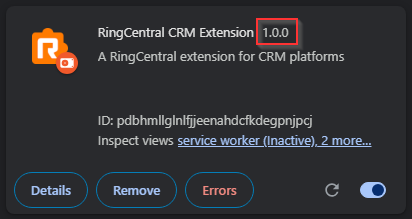
To ensure you are actively running the most recent version, please restart your browser.
Last resort
In rare circumstances, due to voodoo and other supernatural forces, uninstalling and reinstalling the extension has been known to fix some problems.